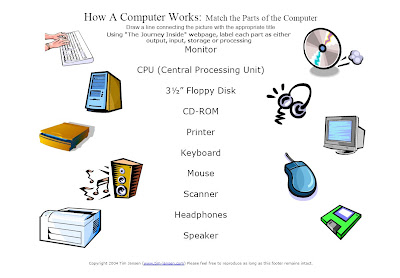You will put these slides together in an interactive presentation using Impress.
As you research your questions & answers, please keep track of any source material you use on the web, whether image or facts and provide a final slide with the credits. Use the following format for website credits.
Author (if available). Page title (in available, in quotation marks). Site title (underlined). Name of sponsor (if available). Date published (if available). Date found (electronic address).
Erik Klemetti, Jonathan Schmalzbach, Douglas Heller, and Mark Biddle. "Thomas Paine". USHistory.org. Independence Hall Association. 1999-2007. 10/25/07 (http://www.ushistory.org/paine/).
Today, we are going to practice creating interactive slides using hyperlinks in Impress.
- Start Impress
- Create 3 slides: a question slide with multiple choice answers, a correct answer slide & a wrong answer slide.
- Save slideshow.
To make the quiz interactive, you will use hyperlinks.
- To go the question slide
- Highlight one of the answers (it's easier to use A, B, C or 1, 2, 3 as the answer selections)
- Select Insert then Hyperlink.
- In left column, select Document
- Leave path blank.
- Select the target icon.
- Target in document menu should pop-up. Select the correct or incorrect answer slide. Then select Apply and Close.
- Under Further Settings, type Text of answer (eg. A, B, C or 1, 2, 3 or actual answer text)
- Select Apply and Close.
- You can test your hyperlink by playing the slideshow (F5) and selecting it. Does it take you to the correct slide?
- Repeat these steps as needed to create all the hyperlinks to the correct or incorrect answer slide.
- Remember on the incorrect slide to put a try again hyperlink back to the question.